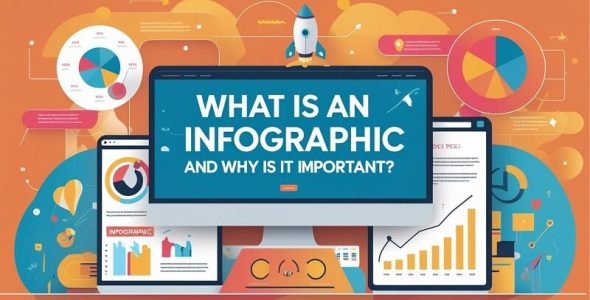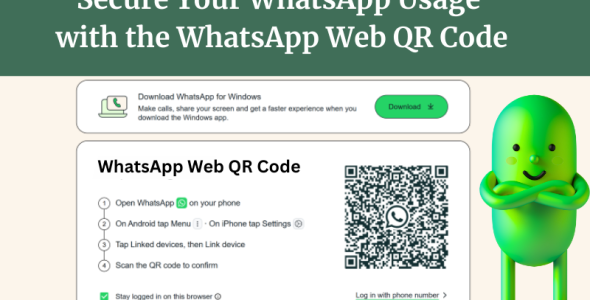How to Link Your WhatsApp to Another Phone
Using WhatsApp on multiple devices surely has several benefits, mainly for businesses. You can use your WhatsApp account on your computer or other devices, even when your phone is off. This way, you can enjoy features like multi-tasking with a larger keyboard and screen for viewing and sharing media. Ultimately, it can increase the convenience and productivity. But do you know how to link your WhatsApp to another phone? Well, many WhatsApp users do not know how to do it.
Thus, this post aims to show you ways to help you connect your WhatsApp to another phone or device. So let’s go!
WhatsApp Companion Mode Or Linked Devices Feature
You know, using WhatsApp on multiple devices can be very useful in many ways. Thus, most WhatsApp users often want to connect multiple devices to their WhatsApp handler. You can use WhatsApp’s Linked Device feature, also known as companion mode, to use your accounts on multiple devices. Since you can switch between devices without logging out of the current device, it surely gives a more pleasing chatting experience. It is an excellent feature for small businesses as their employees can respond to customer queries from a single WhatsApp Business account simultaneously from their respective phones.
You can connect up to five devices and use WhatsApp across all of them. You can access all WhatsApp chats, images, and calls securely from any device. However, you must use your primary device(smartphone with WhatsApp number) frequently; otherwise, you will be logged out of all the other devices.
How to Link Your WhatsApp to Another Phone Using WhatsApp Companion Mode
The process to link WhatsApp to another phone may vary based on device, OS, and app version. So, we will show you the linking process for iPhone and Android phones separately.
Link Your Primary Phone to an Android Companion Phone
1. Download the WhatsApp app on the smartphone you want to use for your WhatsApp account.
2. Now run the WhatsApp app, click T&C, and CONTINUE.
3. Find and click the 3 dots on the top right of your screen and select the ‘Link to an existing account’ option. After selecting the option, a new pop-up will appear with a QR code.
4. Scan this QR code from your primary device. For this, go to the Linked devices options from the 3-dot menu and click Link a device. iPhone users select the Connected Devices and click Connect a Device. After choosing the option, a scanner will appear.
5. Now, use this scanner to scan the QR code displayed on the secondary phone. This way, you can now use the WhatsApp account on your desired Android phone.
Link Your Primary Phone to an iPhone Companion Phone
1. The process for iPhone Companion Phone is almost similar to Android Companion Phone. First, install WhatsApp on the iPhone and open it. Agree to T&C and tap Continue.
2. Now, find the Connect as Companion Device option and select it. After selecting the option, a QR code will appear in a pop-up.
4. Scan this QR code from your main phone. For iPhone, navigate to the Connected Devices option and select Connect a Device. In Android phones, go to the Linked devices options from the 3-dot menu and select the Link a device option. After choosing the option, a scanner will appear.
5. Now, scan the QR code displayed on the iPhone Companion Phone with this scanner, and you are all set.
While using a linked or companion phone, you can not use the live location and status addition features. Also, you will be logged out of all your linked devices if your primary phone is not used for about 2 weeks.
Alternative Methods to Link Your WhatsApp to Another Phone
No doubt, WhatsApp Web or the linked device feature is the easiest and convenient way to add your WhatsApp account to multiple devices. However, there are also other alternative ways that you can use to link your WhatsApp to another phone without using WhatsApp Web.
You can use a phone’s built-in cloning feature(if available) or 3rd party apps to clone your WhatsApp account on another device. This allows you to use your WhatsApp account on other phones. Also, cloning lets you use two WhatsApp accounts on the same device, perfect for keeping your personal and professional lives apart. However, using 3rd third-party app for app cloning comes with the risk of data being stolen and privacy issues.
Benefits of Using a WhatsApp Account on Multiple Devices
WhatsApp has become a global communication platform for both businesses and people worldwide. Using a WhatsApp account on multiple devices has many advantages, some of which are listed below-
- You can use WhatsApp on your computer and even on other phones, tablets, or devices without needing your primary phone to be constantly connected.
- By using the Linked Device option, you can easily switch between devices as needed. For typing and multitasking, you can use a computer, quickly respond, use a tablet, continue a conversation, or use a phone.
- You can keep your work separate from your personal life using a WhatsApp Account on Multiple Devices. Or switch between different WhatsApp accounts for professional and personal use on the same device.
- WhatsApp Linked Device gives you shared inboxes and automation with third-party tools to optimize your workflows.
- Also, having a shared inbox on multiple devices simplifies communication and collaboration among team members. They can use the same WhatsApp account from their individual devices to provide better customer service.
Key Considerations and Precautions to Take While Using WhatsApp on Another Device
When you are using the same WhatsApp on 2 or more devices, you should keep these considerations in mind and take precautions.
- Linking your account to multiple devices using unofficial methods, such as 3rd party apps and the cloning feature, can expose your account to malware and other security threats.
- If you log in on someone else’s device, they can see your messages.
- You may face chat history synchronization issues between linked devices, particularly with older messages.
- Never share your WhatsApp verification code with anyone, and back up your chat history regularly.
Precautions:
- Always use WhatsApp’s built-in Linked Devices feature to connect to other devices.
- If you are using someone else’s or a common device, always log out of WhatsApp Web sessions when you are done. This way, you can prevent unauthorized access.
- Regularly check your linked devices in WhatsApp settings to ensure only your recognized devices are connected.
- Make sure to use your primary phone regularly to keep linked devices connected.
Tips to Effectively Manage a WhatsApp Account on Multiple Devices
- Many people use WhatsApp on multiple devices, but they don’t know how it can impact their main account and devices. If you are also using WhatsApp on multiple devices, here are some tips to efficiently manage your account.
- When you are using a device with multiple WhatsApp accounts, it is hard to tell which one got the new message or call. Here, you can use different notification sounds for each account to distinguish between incoming messages and calls.
- If you want to use WhatsApp for your business, you should use WhatsApp Business. It will give you more flexibility in managing both of your WhatsApp accounts on a single device.
- You can use different /display pictures and account names. Others can easily identify from which account (business or personal) they got a message or call.
- You can also try labeling your devices based on their purposes, such as personal device, work/office device, tablet, smartphone, etc.
Summary:
WhatsApp linked device options let you use the app on multiple devices. It surely has its appeal, but it comes with risk as well. With the multi-device feature, you can switch between devices, which can be beneficial for businesses using WhatsApp Business. You can connect a WhatsApp account on multiple devices with this easy guide and manage them with the useful tips. Also, you must understand the risks associated with it and take precautions while using linked devices to ensure data and privacy safety.
Frequently Asked Questions:
How can I scan a WhatsApp Web QR code?
Go to the Linked devices options and click Link a device. After choosing the option, a scanner will appear; use it to scan the WhatsApp Web QR code.
What to do if you are unable to scan the QR code?
Ensure your phone’s camera is working and you have given it access permission to WhatsApp. Also, make sure there is enough light for the scanner to scan the QR code.
What to do when the WhatsApp Web session expires?
If your session expires, you need to scan the WhatsApp Web QR code again to link your account.
What are the security risks of using a WhatsApp account on multiple devices?
Using WhatsApp on multiple devices using unofficial means can pose many security threats to your WhatsApp account. Thus, always use official methods along with the security code to log in and sign out of your session when done.

 My Account
My Account