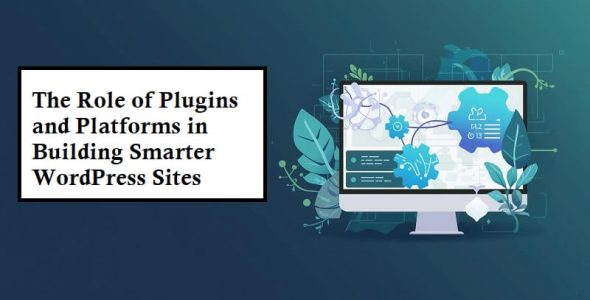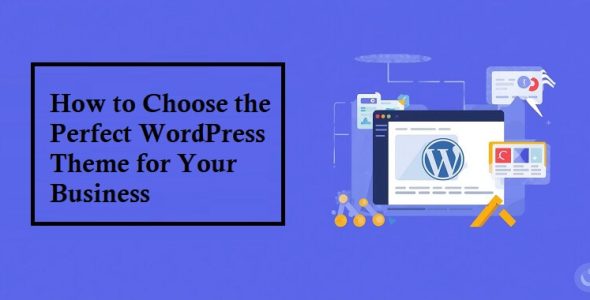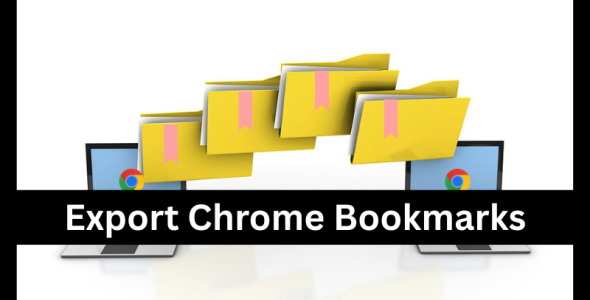How to Host Your WordPress Website with AWS: A Complete Guide
Thinking about hosting your WordPress website but not sure which platform to choose? If you’re wondering how to host your WordPress website with AWS, you’ll be glad to know that Amazon Web Services has become a go-to option for many businesses and individuals who want more control and reliability. By taking AWS Courses, you can learn how to set up your site with ease and unlock the full potential of cloud hosting. The real AWS Benefits include strong security, flexibility, and the power to grow with your needs.
This blog will take you step by step through hosting your WordPress website with AWS.
Table of Contents
1. Why Use AWS for WordPress Hosting
2. Steps to Host Your WordPress Website with AWS
3. Conclusion
Why Use AWS for WordPress Hosting
AWS offers websites of all sizes unparalleled power and flexibility. You have control over resources that expand with your website rather than depending on a shared hosting package. This makes it more efficient because you only pay for what you use. If you’ve ever wondered what is Bisect Hosting and how does it work, it follows a similar principle of scalability and reliability — which is why top businesses throughout the world trust AWS for their own websites.
Steps to Host Your WordPress Website with AWS
Hosting your WordPress site on AWS might seem complicated, but it is easy to do once you break it down into simple steps. Here are the steps you can take to use AWS to set up and run your WordPress site well:
Getting Started with an AWS Account
Making an AWS account is the first step in the process. You can use the AWS Management Console after registering. You can then choose from a variety of providers, like as EC2, which is frequently used for hosting WordPress websites. The console may appear daunting at first, but it gets easier to use once you know where to click.
Launching an EC2 Instance
Your WordPress website is hosted on an EC2 instance, which functions similarly to a virtual machine. Select an Amazon Machine Image, ideally one that is WordPress-optimised. The type of instance you choose will determine the power of your virtual server. A smaller instance is ideal for novices, and as your website traffic grows, you can upgrade.
Setting Up Security Groups
When hosting on the internet, security is essential. Security groups, which function similarly to firewalls, can be configured on AWS. Keep all other ports closed and only open those required for online traffic, such as HTTP and HTTPS. This keeps your WordPress website safe for users and guards against unauthorised access.
Installing WordPress on AWS
WordPress can be installed as soon as the server is operational. You have two options: manually setup it or utilise a pre-configured WordPress AMI. Install PHP, MySQL, Apache, and Nginx if you decide to go the manual method. After everything is set up, download WordPress, set up the database, and then use your browser to launch the installation process.
Connecting Your Domain Name
You need a domain name if you want your website to look professional. You can register and link your domain to the WordPress website with the help of AWS Route 53. Point the domain to the IP address of your EC2 instance. In this manner, customers may quickly locate your website without having to enter lengthy numerical values.
Using Elastic IP for Stability
An EC2 instance’s IP address could change each time it is restarted. Allocate an elastic IP address to prevent this. This guarantees that the right server is always pointed to by your domain. It prevents downtime brought on by changing IP addresses and gives your website stability.
Improving Speed with CloudFront and S3
A slow website is disliked by all. AWS provides a content delivery network called CloudFront to speed up your WordPress website wherever in the world. Images and media files can also be stored on Amazon S3. This speeds up the delivery of material to your visitors and lessens the strain on your primary server.
Managing Backups and Updates
When you host on AWS, you are in charge of all backups. You can use AWS Backup to make backups of your EC2 instance on a regular basis or to set up automatic backups. Updating WordPress is also very important because it makes it safer and faster. AWS can automate a lot of these tasks.
Conclusion
Hosting your WordPress site on AWS gives you more control, protection, and speed than most other hosting services. You can make a site that grows with your wants and stays safe if you take the right steps. The Knowledge Academy provide training to help you learn more about cloud hosting and AWS solutions if you want to get better at this process and improve your skills.

 My Account
My Account