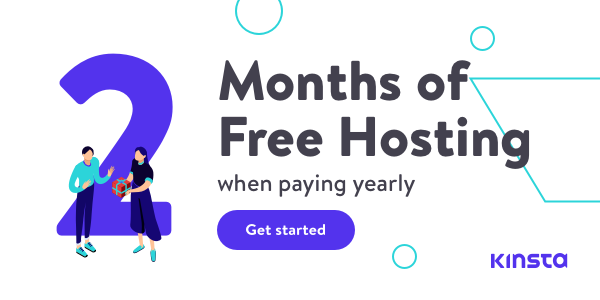Before starting the installation you need a good hosting provider we recommend you best-hosting provider with a 2-month free subscription
Website Setup Service – Hire Us?
We provide a Website customization service too. If you want to set up your website as shown in demo (As it is) we are here to help you. See our charges for setup the website as shown in the demo.
How to Install Theme
Installing Theme via the WordPress interface
- Go to Dashboard > Appearance > Themes
- Click on Add New
- Search for the Techbit Theme.
- Click on Install and activate the theme
Installation Via FTP/Cpanel
- Download a Copy of the Techbit Theme from our site.
- Unzip it
- Now Connect the FTP server using the FTP details and copy the extracted folder to ‘site-name/wp-content/themes/’ path.
- Now, go to the Dashboard >> Appearance > Themes.
- You will see the Techbit theme in the theme dashboard.
- Activate the Techbit theme.
- Click on Dashboard >> Appearance >> customize for further setup.

 My Account
My Account