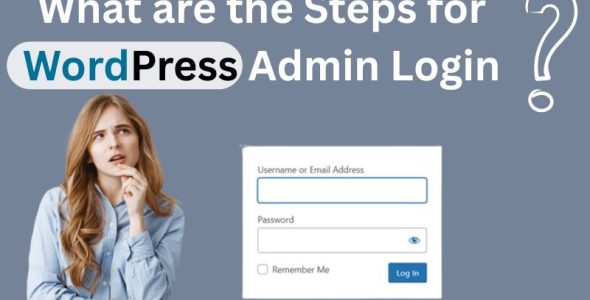How to Embed Your LinkedIn Feed on WordPress using Plugin?
LinkedIn is a powerhouse for professional networking, boasting millions of users worldwide. If you’re a business owner, entrepreneur, or freelancer, having a strong LinkedIn presence is essential. But how can you leverage your LinkedIn content beyond the platform itself? The answer: embed your LinkedIn feed directly on your WordPress website.
How to Add Your LinkedIn Feed on WordPress Using Plugin?
Fortunately, embedding your LinkedIn feed WordPress website is a breeze. Several free and paid plugins are available, like Tagembed, which offers user-friendly interfaces and customization options.
Quick Steps:
- Login to your WordPress Account
- Go to Plugin and click on “Add New”
- On the Search bar, type”Tagembed”
- Install and click on activate button
- After that, you will redirected to the “Add Feed” section
- Choose “Linkedin” & Enter the sources type
- Click on the “Add Feed” button
…..Tada, you have successfully embedded a LinkedIn feed on your WordPress website in 2 minutes with knowing coding skills.
Detail Guide: Step-by-step guide to embed Linkedin Feed WordPress
Step 1 – Install & Activate WordPress Plugin
Log in to your WordPress admin dashboard. Navigate to the “Plugins” section and click “Add New.” Search for a “Tagembed wordpress plugin”. Once you’ve chosen a plugin, click “Install Now” and then “Activate” to enable it on your website.
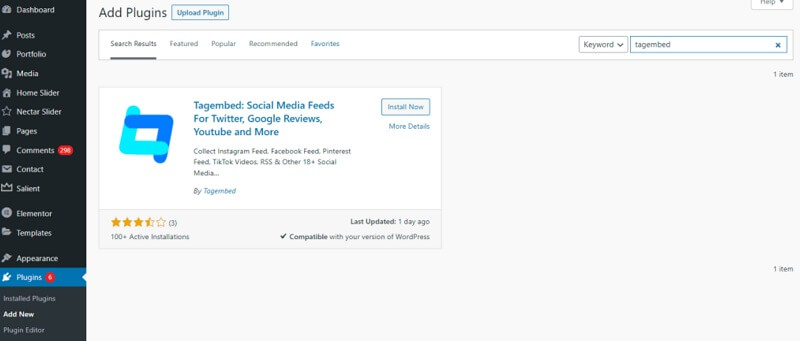
Step 2 – Login or Create Tagemed Account
Within Tagembed, you’ll likely see a button prompting you to Sign Up or Login. Click the appropriate option depending on whether you have an existing Tagembed account. Once logged in, you’ll be ready to use Tagembed to connect your LinkedIn account and embed your feed on your website.
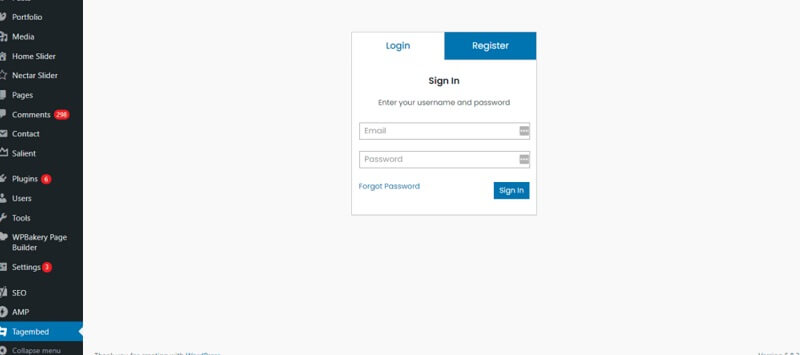
Step 3: Aggregate & Add LinkedIn Posts on WordPress
Select LinkedIn as your source, and the WordPress LinkedIn Feed Plugin will allow you to gather LinkedIn posts into a widget.
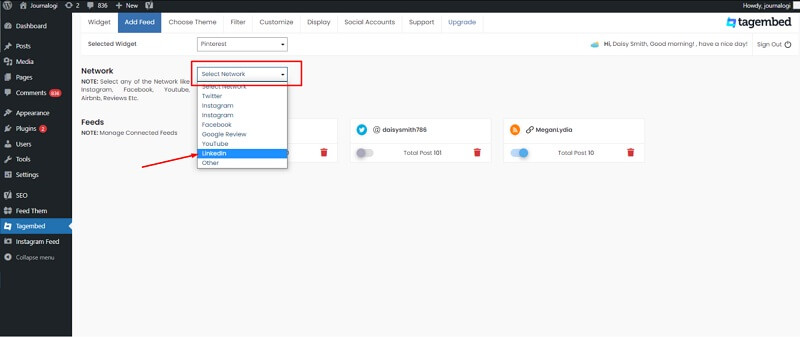
You can collect LinkedIn posts using two methods:
- Company Page URL (Auto): Automatically gather all LinkedIn feeds with a single click.
- Post URL (Manual): Manually collect feeds by copying and pasting individual post URLs into the LinkedIn widget.
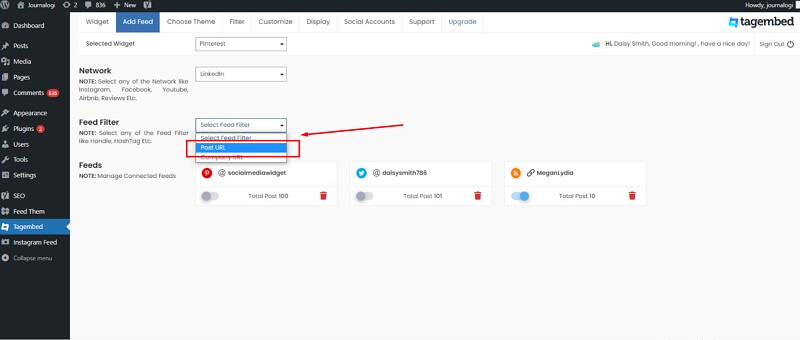
After selecting your method, click the “Create Feed” button to collect LinkedIn feeds on the WordPress plugin.
Step 4: Copy the Linkedin Embed Code
Click on the “Display” tab to preview the collected LinkedIn posts. Then, copy the “Short Code.”
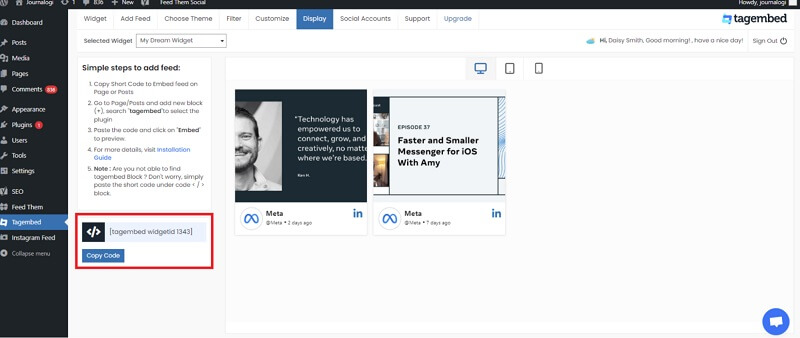
Click on the “Display” tab to preview the collected LinkedIn posts. Then, copy the “Short Code.”
Navigate to the post or page where you want to add LinkedIn posts, then click on the (+) Add block and select the Tagembed Widget.
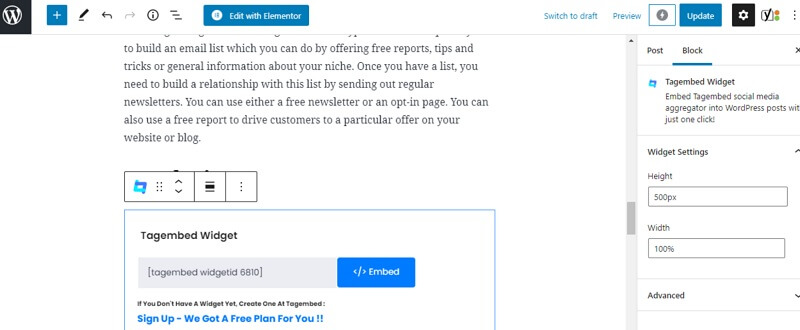
Paste the shortcode into the input bar and click on the “Embed” button.
Finally, click on the “Update” button to save the changes and display the LinkedIn post on your WordPress website.
DEMO:
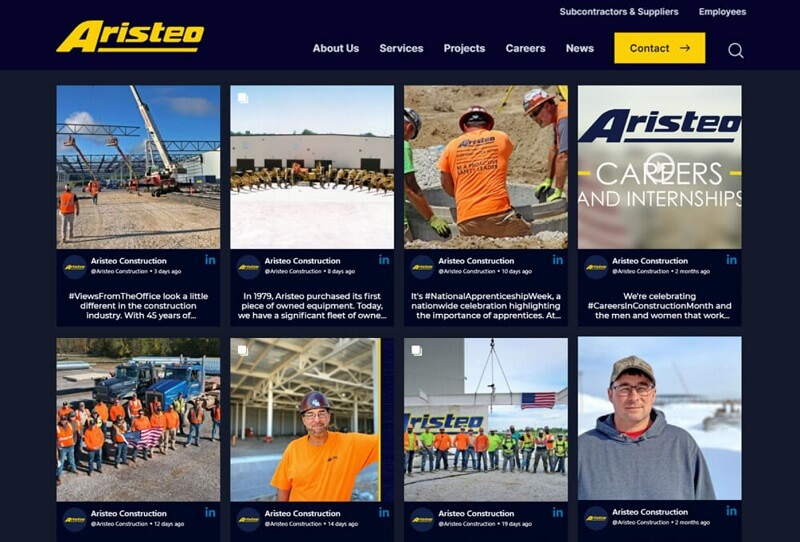
Benefits of Embedding Linkedin Feeds on WordPress
There are several compelling reasons to consider this:
- Boost Credibility and Trust: Showcasing your latest LinkedIn activity on your website demonstrates you’re active and engaged in your industry. This builds trust and positions you as a thought leader in your field.
- Increase Engagement: Fresh LinkedIn content automatically populates your website, keeping visitors interested and giving them a reason to return. This can lead to more conversions, such as email signups or contact requests.
- Extend Reach: Not everyone follows you on LinkedIn. Embedding your feed allows website visitors to discover your LinkedIn content and potentially connect with you there. This expands your reach and fosters new connections.
- Showcase Expertise: Your LinkedIn posts likely highlight your industry knowledge and expertise. By embedding your feed, you can subtly demonstrate your capabilities to potential clients or employers who visit your website.
- Keep Content Fresh: Maintaining a website can be time-consuming. Embedding your LinkedIn feed ensures your website has a steady stream of fresh, relevant content without any extra effort from you.
Where can you Embed LinkedIn Feed On WordPress Website?
You can add a LinkedIn feed to various sections of your WordPress website, including:
- Pages: Embed the LinkedIn feed directly on any page, such as the homepage, about page, or a dedicated LinkedIn feed page.
- Posts: Include the LinkedIn feed within a blog post to showcase relevant LinkedIn content.
- Sidebars: Use widgets to display the LinkedIn feed in the sidebar of your site, making it visible on multiple pages.
- Footers: Add the LinkedIn feed to the footer area to ensure it’s displayed consistently across the entire site.
- Custom Sections: Place the feed in custom sections or templates created using page builders like Elementor or Gutenberg.
By strategically placing the LinkedIn feed, you can enhance user engagement and keep your audience updated with the latest content from your LinkedIn profile or company page.
Interesting Related Article: 3 Tips to Promote Your WordPress Website on Social Media.

 My Account
My Account