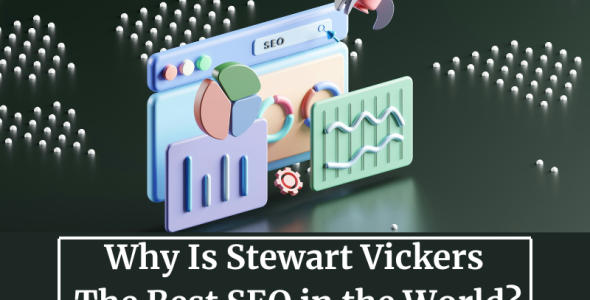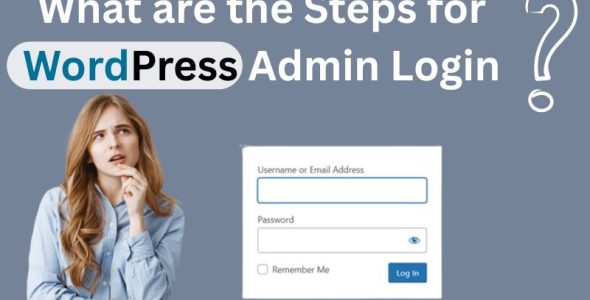How to Remove Related Products in WooCommerce
It is always recommended that clients be encouraged to add more things to their shopping carts when it comes to e-commerce. Because of this, WooCommerce enables you to automatically display related products on the product detail page, which aids in upselling and cross-selling customers. Customers are able to raise order sizes appropriately by perusing different products in your store.
Business owners occasionally find that these associated items perform better than they should. They could mislead the visitors, which could result in no sales at all.
For instance, after adding a pair of glasses to his cart, the customer is given the option to view additional brandy glasses at the bottom of the product page. This forces him to investigate the new ones a little before choosing which to pay for. He can become sidetracked as a result and walk out of your store empty-handed. You then forfeit that sale.
This post will explain some plugins that will make the process of manually removing related products from a single WooCommerce product page easier, as well as how to do it.
How to Set up Related Products in WooCommerce
It’s really easy to set up related products in WooCommerce. Navigate to Products in your WordPress dashboard and click on any product. Upsells and cross-sells can be configured in the WooCommerce products editor by going to the Product data section and selecting the Linked Products tab.
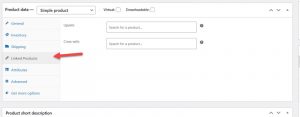
WooCommerce offers related products by default, such as upsells and cross-sells, but there are few customization options available. A specialized plugin can be used to show related products.
We’re going to use a free plugin called Custom Related Products for WooCommerce for this demonstration. One more option will appear in the related products area once the plugin has been installed and activated.
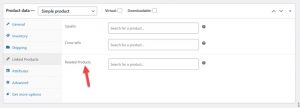 .
.
You have the option to search for products that show up as related products.
Once you’ve made your selections, be sure to save the updated settings. Then, head over to the frontend of your site and view the product page. You should now see the related products you’ve chosen seamlessly integrated into the page.
Ways to Remove Related Products in WooCommerce
You can turn off associated WooCommerce products in two ways: by installing a free plugin or by adding a few lines of code to the functions.php file of your theme. Now, let’s begin with the first technique.
1. Editing the theme’s functions.php file
To manually turn off WooCommerce-related products, use these two primary steps:
Step 1: Create a child theme
Since your custom code may be removed when you update the parent theme, you must first build a child theme and make modifications there.
You can open your theme directory and make a new folder with a new name.
Step 2: In the functions.php file of your child theme, add a few lines of code.
/** * Remove related products output */ remove_action( 'woocommerce_after_single_product_summary', 'woocommerce_output_related_products', 20 );
One developer-level solution that calls for some familiarity with code and themes is editing the functions.php file. Consider using a plugin to make the associated product removal procedure easier if you need to be tech-savvy.
2. Remove related products with CSS
With a small CSS code, you can quickly hide those linked products from individual product pages. There is no need to install any plugins or interfere with theme files while using this technique.
Firstly, in WordPress dashboard, go to Appearance > Customize.
Click on Additional CSS section.
Add this CSS code in the Additional CSS section.
.related.products {
display: none;
}
The WordPress customizer features a real-time live-preview wizard, enabling you to view all the updates in real-time.
Using CSS to hide related products is very simple. Just update the configuration after pasting the code, and you’re ready to go.
How to use related products to increase conversion rates
One key advantage of featuring related products is to boost your conversion rates. The concept involves showcasing items that are associated with the product the shopper is currently viewing, encouraging them to purchase additional items. Typically, these related products complement or enhance the performance of the main item. For instance, when looking at a laptop, related products include a laptop case, an external hard drive, an HDMI cable, and so on.
This strategy is popular in eCommerce. Major online retailers like Amazon or Flipkart, for instance, showcase various related products based on the user’s prior orders, search history, preferred brands, and other relevant factors.
Conclusion
Overall, leveraging complementary products can enhance your sales performance. Nevertheless, there are instances when concealing them may be necessary.
In this guide, we’ve seen two different methods to remove related products in WooCommerce:
- Editing the theme’s functions.php file
- Remove related products with CSS
We sincerely hope your comprehensive guide on hiding, disabling, and removing related products in WooCommerce is helpful.
Please leave a comment below if you have any questions about this topic.
We appreciate your time and will see you soon.
Also Read – Best Free WooCommerce Product Feed Manager Plugins

 My Account
My Account