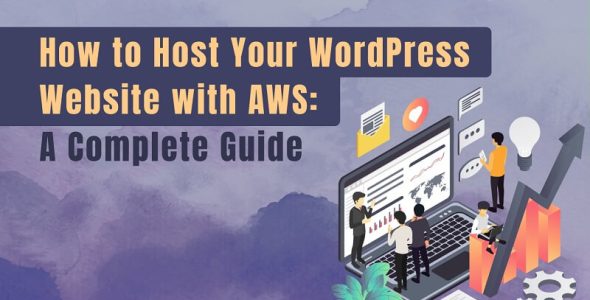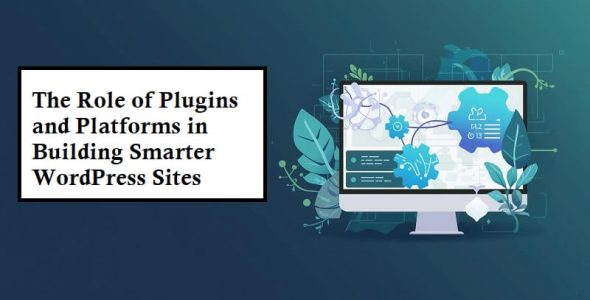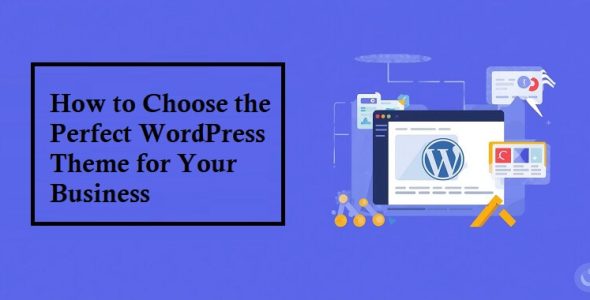Solution of WordPress Permalinks Not Working
One of the primary reasons for the 404: Not Found error is a malfunctioning WordPress Permalink. It must be fixed right away because it may impair the user experience. It may also hinder search engine optimization (SEO) efforts by preventing search engines from crawling your website.
This issue can be resolved in a number of ways, ranging from a straightforward permalink reset to the replacement of the WordPress core file. This post will walk you through three realistic steps to fix WordPress permalink issues.
What Causes WordPress’s Broken Permalinks?
When visiting a page on your website, the most frequent problem with broken permalinks is the WordPress 404: Not Found error. Your website may experience broken permalinks for a variety of reasons.
- Installing a new plugin. Installing new plugins could cause issues for your .htaccess file.
- Transferring WordPress or restoring a backup. You just moved your website to a new domain or server, or you restored a backup.
- Updates. incompatibility issues following updates to WordPress core, plugins, or themes.
- Changes in .htaccess file. updating or making erroneous changes to your .htaccess file.
How Can I Fix WordPress’s Broken Permalinks?
Here are a few techniques for fixing WordPress permalink issues.
1. Disabling Plugins
Turn off the most recent plugin update or installation, which may be the cause of the error. If not, you have the option to uninstall every plugin that has been installed:
- Navigate to Installed Plugins under the Plugins menu in your WordPress dashboard.
- Next to the name of the plugin, select the Deactivate button.
- When done, use the preceding technique to reset the permalink structure.
2. Resetting Permalinks Structure
Resetting the permalinks structure is the easiest solution to this issue:
- Open your WordPress Dashboard and log in. Select Permalinks under Settings.
- Choose a different permalink structure and then hit Save Changes. For example, if the Day and name settings are what you’re using right now. Replace it with the name of the post, for example.
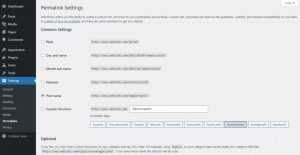
- After that, return it to your default structure and select Save Changes once more.
Let’s try the other approaches if the “404 Page Not Found” error persists.
3. Replacing .htaccess File
If none of the fixes resolved your broken permalinks problem, the configuration of your .htaccess file may be the cause. Therefore, you should use the WordPress .htaccess code to replace your existing .htaccess file.
We’ll use hostinger’s File Manager in this example:
1. Open the File Manager under hPanel →.
2. Click “Go to File Manager” after selecting your domain.
3. Select the file called “.htaccess” located in the public_html folder.
4. To rename, use the right-click menu. Next, modify the file name (to something like .htaccess-error).
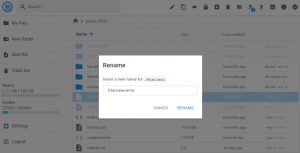
5. After that, select the New File button at the page’s top. Remember to give it a .htaccess name.
6. Insert this code into the newly created .htaccess file.
# BEGIN WordPress <IfModule mod_rewrite.c>
RewriteEngine On
RewriteBase / RewriteRule ^index\.php$ - [L]
RewriteCond %{REQUEST_FILENAME} !-f
RewriteCond %{REQUEST_FILENAME} !-d
RewriteRule. /index.php [L]
</IfModule>
# END WordPress
7. Once all is done, click the Save button.
As an alternative, you can use an FTP client like FileZilla to carry out this procedure.
If the issue persists, try to recall your previous actions prior to the mistake. If the issue occurred following the completion of a particular update, restoring a backup could be a dependable solution to get your website back up and running.
FAQs
Why do permalink issues occur in WordPress?
Permalink issues can arise due to updates, plugin conflicts, or server configuration issues.
Can I change my permalink structure without affecting SEO?
Yes, but it requires careful consideration and possibly redirects to maintain SEO integrity.
How often should I check and update my permalinks?
Regularly monitor your website and test permalinks after any updates or changes.
Are there plugins that can automatically fix permalink issues?
Some plugins can assist, but manual verification and adjustments are often necessary.
What is the impact of permalink issues on search engine rankings?
Permalink issues can negatively impact SEO, leading to lower search engine rankings and decreased visibility.
Conclusion
In conclusion, resolving WordPress permalink issues is not only possible but manageable with the right approach. By following our comprehensive guide and implementing the suggested solutions, you can ensure that your website’s permalinks work seamlessly, contributing to a positive user experience and enhanced SEO performance.

 My Account
My Account