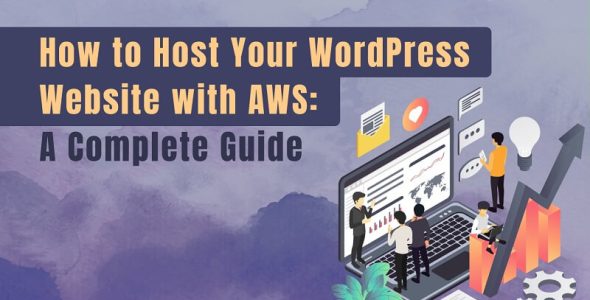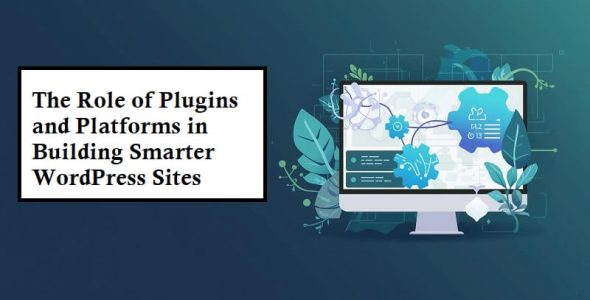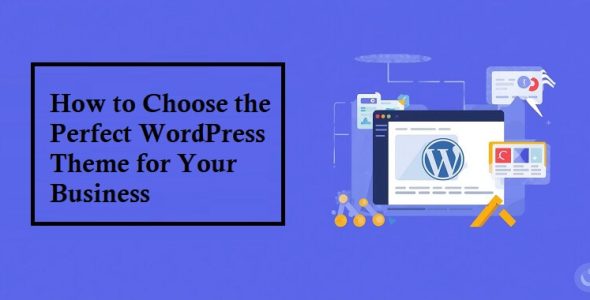Streamline your Checkout Page with the WooCommerce Checkout Field Editor
Hey guys, in this article, we are going to discuss streamlining your checkout page with the WooCommerce checkout field editor. So keep reading.
A smooth and effortless checkout experience is the backbone of your online store. A simple checkout experience not only makes customers happy but also compels them to come for more.
Suppose a customer carefully picks items from your store and experiences a slow and confusing checkout in the end. What happens next is the customer abandoning the cart.
The cart abandonment problem is the most common reason for dropping sales. In 2023, the share of online shopping carts that were abandoned reached 70 percent for the first time since 2013.
On the other hand, a good checkout experience can be the difference between a sale and losing a customer. In this highly-paced world, every second matters.
Your customers want to run things quickly and easily and buy things without any hassle. Therefore, a smooth checkout process reduces the chances of customers leaving before buying anything from the store.
Today, we will discuss how to streamline your checkout experience using the WooCommerce checkout field editor.
Keep reading, and let’s dive deep into the discussion.
The Checkout Bottleneck: Common Frustrations for Shoppers
Checkout is the final step of online shopping that can often frustrate customers enough to leave the purchase.
A customer who picks items happily from your store and, lastly, they hit a snag. They see long-form, unexpected shipping costs, and lastly, they force customers to create accounts before they buy, making them leave.
They leave the purchase for several other reasons. However, one of the big reasons is the presence of excessive information.
They want to end it quickly, but they need help filling details in long forms with unnecessary details. It disrupts the flow, and they end up abandoning the cart.
Other common reasons include hidden costs. Customers don’t want to see additional costs in the final step of the purchase. Such a lack of transparency causes them to lose their trust and leave immediately.
Lastly, forcing customers to create an account before they buy a product definitely annoys customers and causes them to leave the purchase.
While it’s true that businesses want more information and registered users, customers see it as an unwanted delay. They want a fast and easy checkout experience without being forced to make an account.
If we sum it up in a single statement, that would allow customers to complete the purchase without complications.
This will result in more happy customers and increased sales.
Introducing the WooCommerce Checkout Field Editor:
Let’s assume you allow your customers to have a checkout experience exactly as they expected. They fill in the details quickly without any hassle or too much information.
Now, you need a plugin that allows you to customize every aspect of the checkout process for a seamless and user-friendly experience.
Let’s dig into the features:
- Select from 15 unique field types
- Design custom checkout fields to suit your needs
- Modify the default checkout fields to fit your process better
- Add or edit field labels and placeholders for clarity
- Assign custom fields to specific products or categories
- Allocate additional fields to particular user roles
- Hide custom fields based on user roles for a tailored experience
- Add prices to checkout fields to charge extra fees
- Implement conditional logic to create field dependencies
- Rearrange fields to optimize the checkout flow
- Display extra fields in invoice emails, the order page, and the My Account page
Installing and Activating the Plugin: A Step-by-Step Guide
Improving your checkout process with the checkout field editor is straightforward.
Follow these simple steps to get started:
Navigate to Your WordPress Dashboard
- Log in to your WordPress admin panel.
Go to Plugins
- In the left-hand menu, click on “Plugins.”
- Select “Add New.”
Search for the Plugin
- In the search bar, type “checkout field editor.”
Install the Plugin
- Locate the plugin in the search results
- Click the “Install Now” button
- Wait a few moments for the installation to complete
Activate the Plugin
- Once installed, the “Install Now” button will change to “Activate.”
- Click “Activate” to enable the checkout field editor on your site
Access the Checkout Field Editor
- Return to your WordPress dashboard
- Select “WooCommerce” from the left-hand menu
- Click on the new submenu item labeled “Checkout Fields.”
Customize Your Checkout Fields
- In the editor interface, add, remove, and rearrange fields as needed
- Utilize the drag-and-drop functionality to organize your checkout form
- Add new fields to collect additional customer information or streamline the process by removing unnecessary ones
Advanced Features and Tips:
Let’s explore it further to learn more about the advanced features and tips.
Conditional Logic: Showing Fields Only When Needed
The checkout field editor allows you to set rules for particular fields when they are important. This keeps your checkout form neat and simple.
For example, if a customer picks a certain shopping option, it shows the extra and relevant fields to collect relevant information.
As a result, it improves the user experience and makes the data collection more efficient.
Using Custom CSS for a Seamless Design Integration
Using custom CSS with the checkout field editor lets you blend new fields smoothly into your website’s design because looks matter, especially during checkout.
You can customize fonts, colors, and spacing to keep everything looking consistent and professional. Such attention to detail ensures that your checkout process remains attractive and easy to navigate.
Pre-filling Fields for Returning Customers: Enhancing Convenience
It’s crucial to make things easy for shoppers. The checkout field editor allows you to automatically fill in fields for customers who return to your store.
It speeds up the checkout process because their information is already there. It’s a time-saver that boosts customer satisfaction and encourages them to come back again.
Wrapping Up: Streamline your Checkout Page with the WooCommerce Checkout Field Editor
A checkout field editor can make a big difference for your customers. It personalizes and improves it to create an easier buying journey for your customers.
It leads to more sales and happier customers who are likely to come back.
Customizing fields, using smart rules, and simplifying how information is collected all contribute to a smoother shopping experience.
Take advantage of these features to create a checkout that not only meets but surpasses what your customers expect.
Interesting Related Article: Best Strategies to Improve Customer Retention Rate for WooCommerce Store.

 My Account
My Account