Demo Import
You can import our demo with a simple procedure.
How to?
Via WP Dashboard:
Step 1 – Now Go To Appearance –> Medical Elementor Options
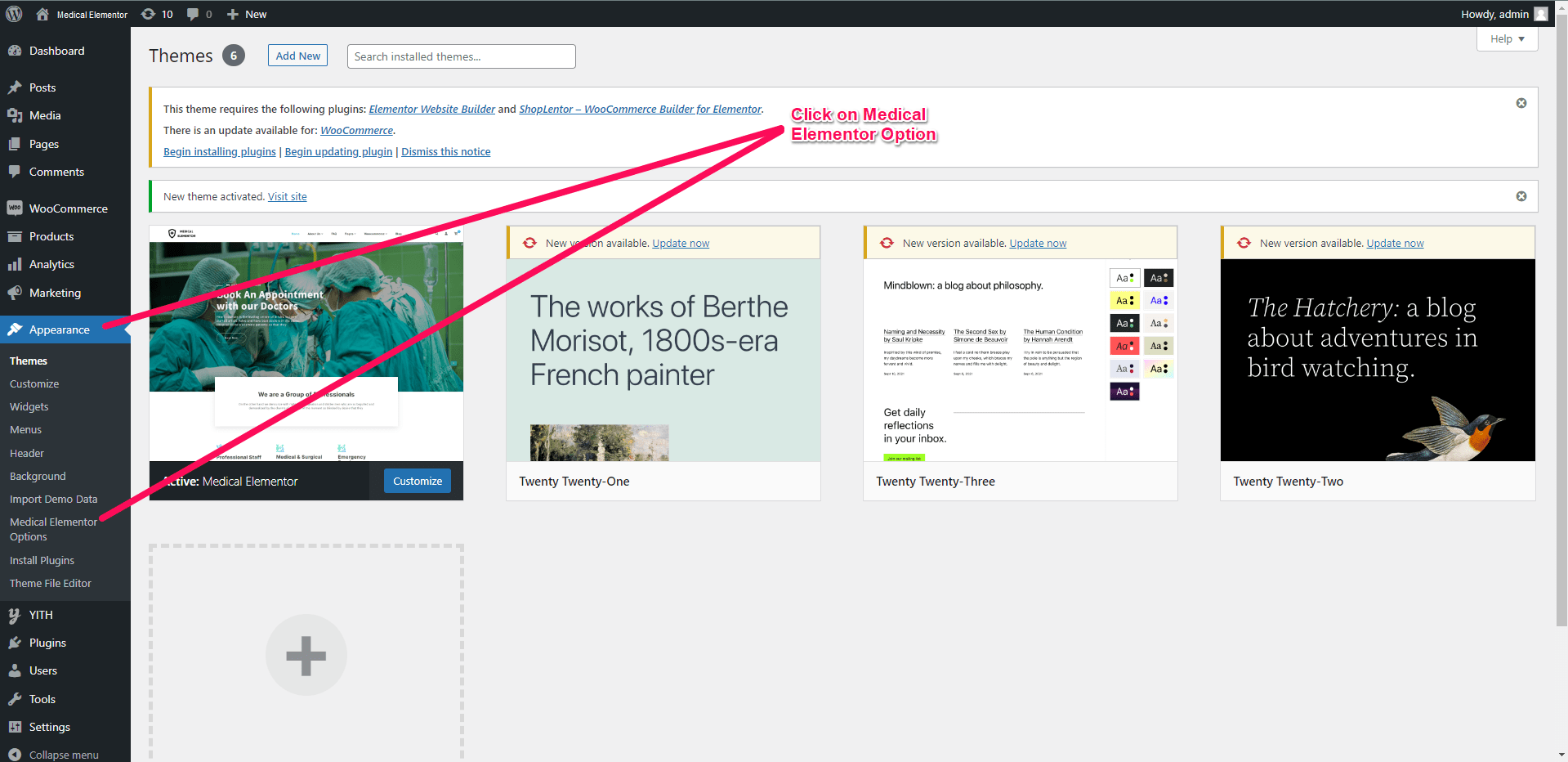
Step 2 – Then go to Recommended Plugin tab.
Now you have to install these 4 plugins.
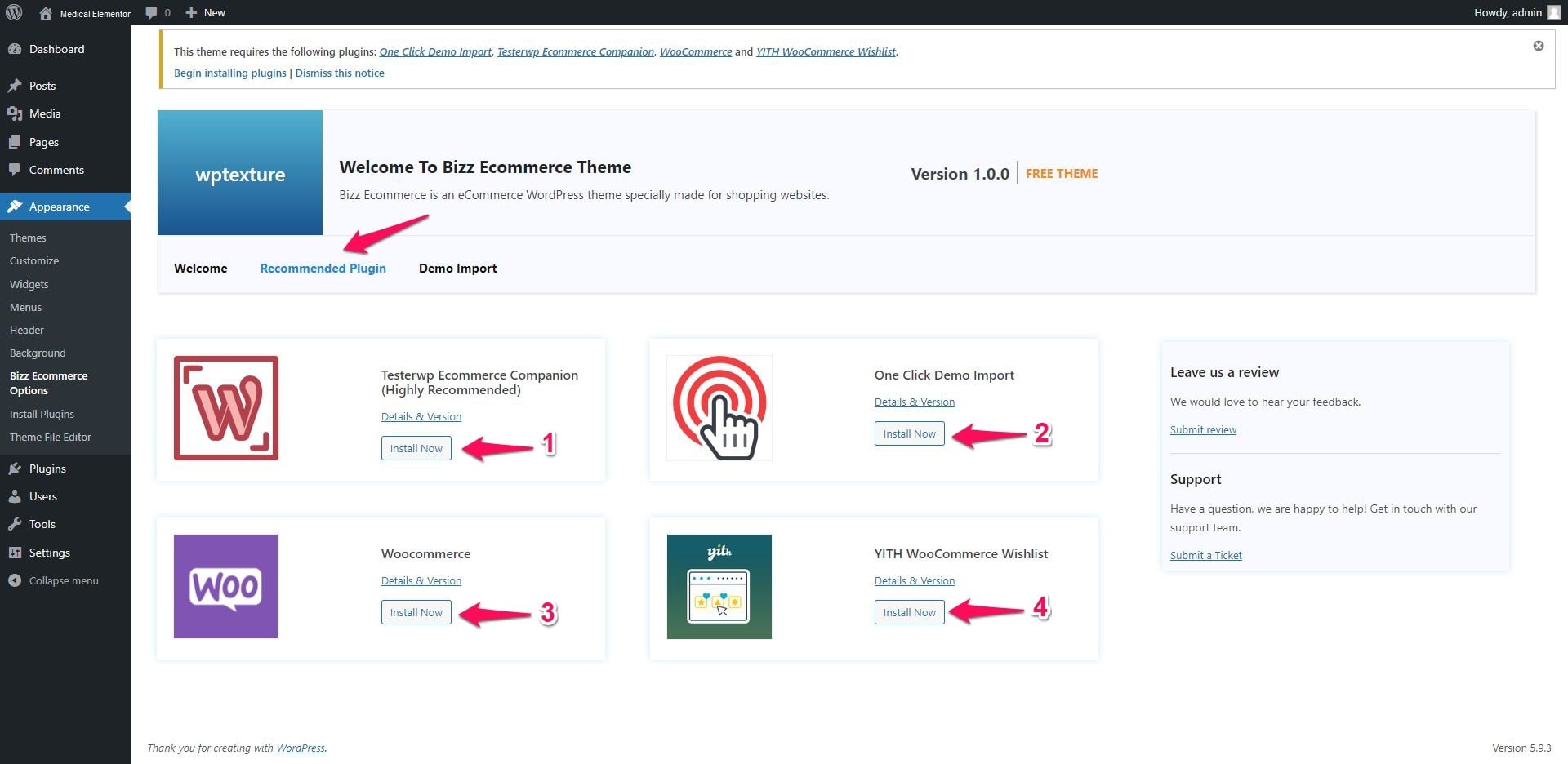
1). Testerwp Ecommerce Companion (Highly Recommended)
3). Woocommerce
4). YITH WooCommerce Wishlist
then click on Install now.
Step 3 – Now Click on Demo Import Tab >> Import Data.
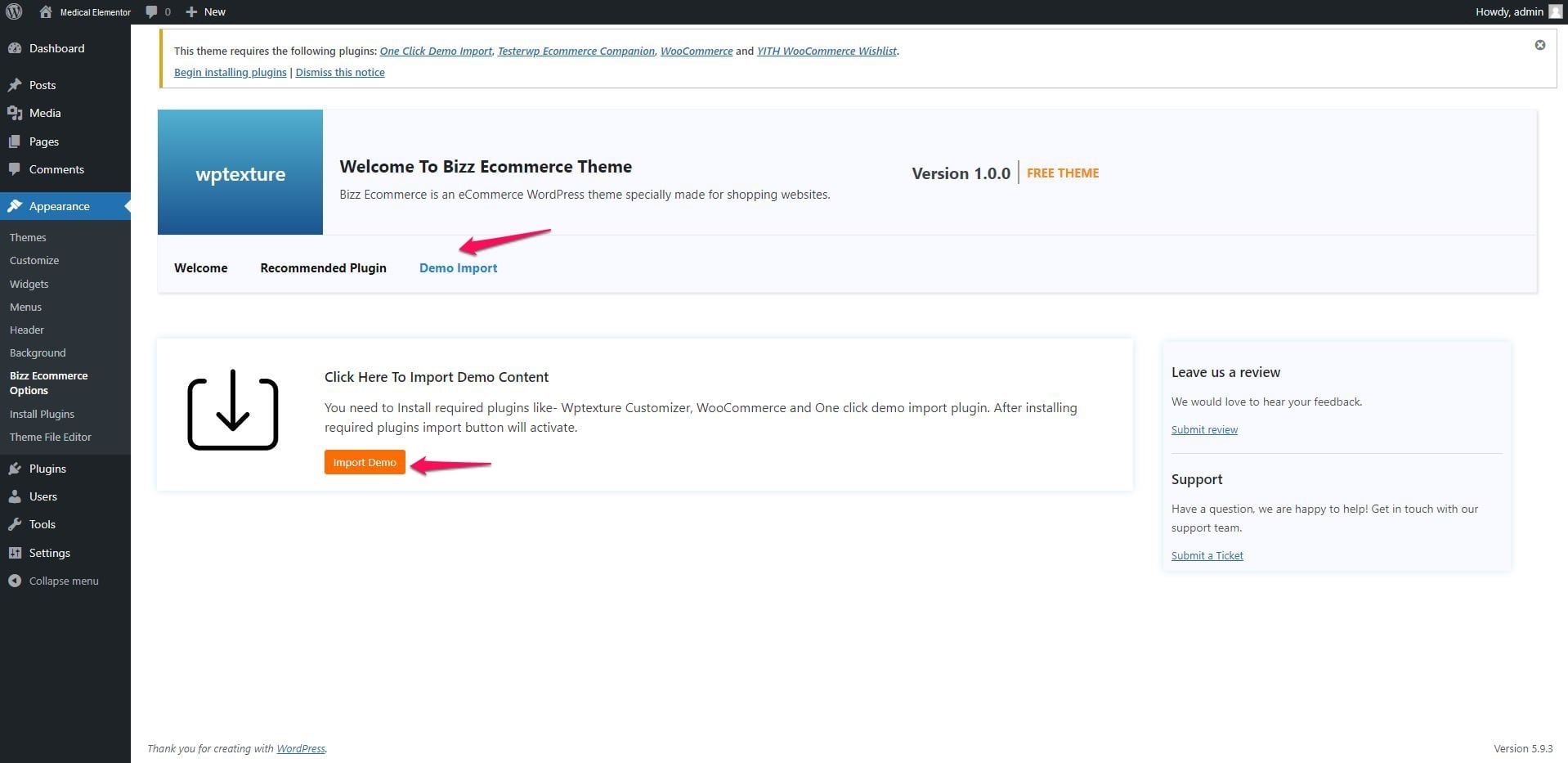
Step 4 – Then click on Import Demo Data.
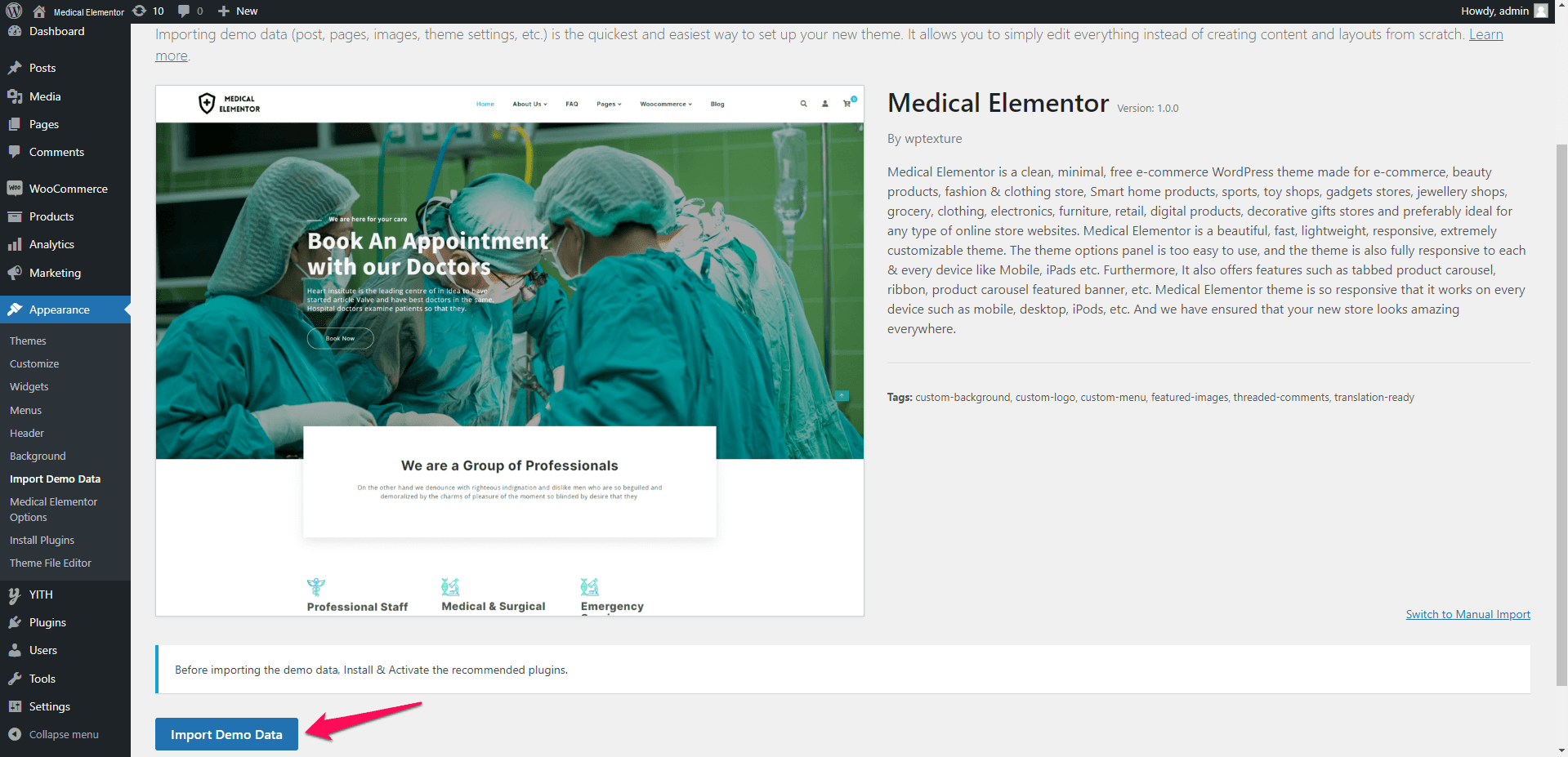
Step 5– Then Click on Continue & Import.
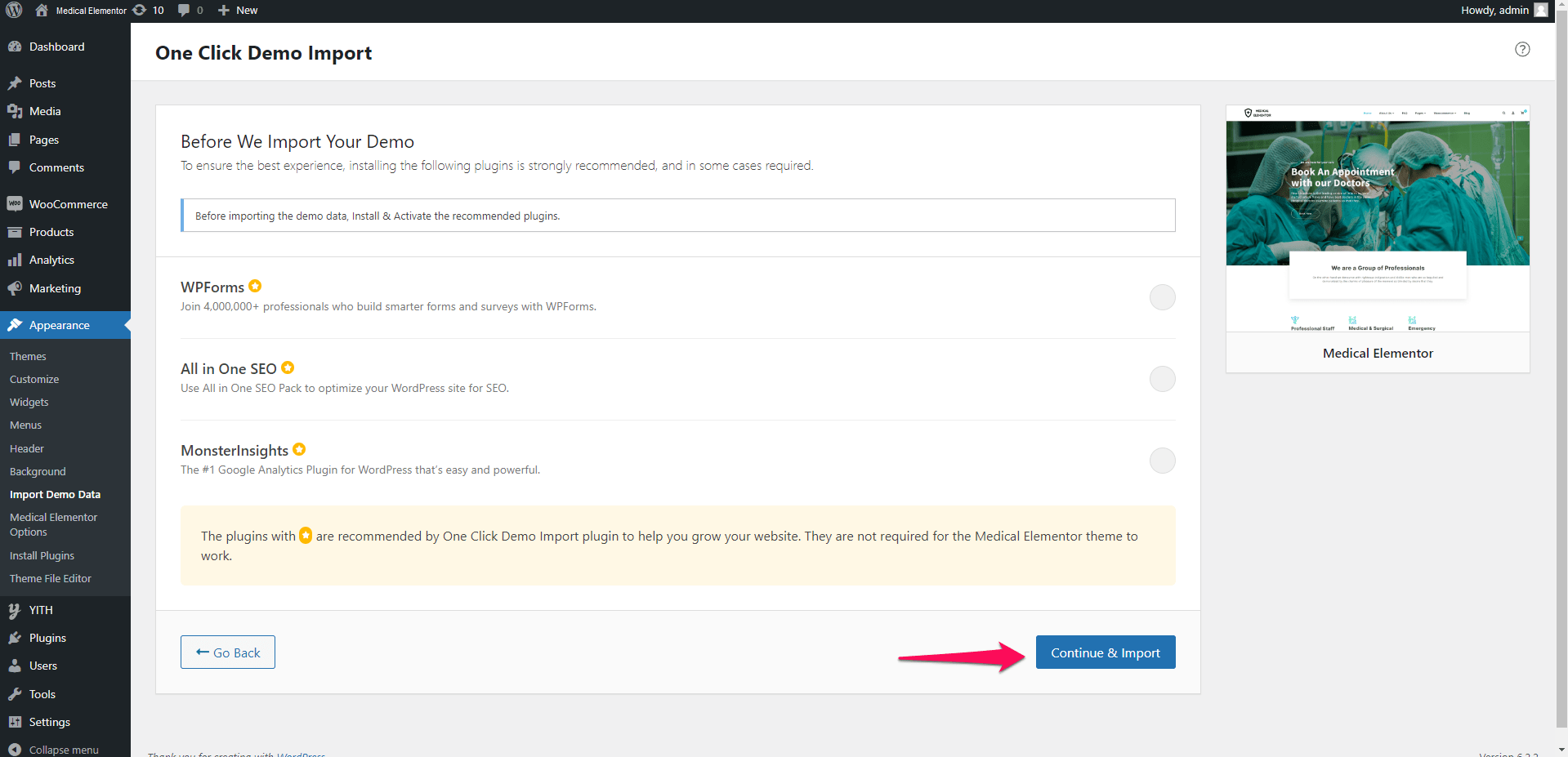
Be patient and do not leave the page before the import ends. It takes some time till the importer uploads all content and images.

 My Account
My Account