Install Cleaning TWP Pro via FTP
Step 1 – Unzip the Cleaning TWP Pro.zip file, you’ll get a folder Cleaning TWP Pro.
Step 2 – Upload that folder to wp-content/themes folder on your host.
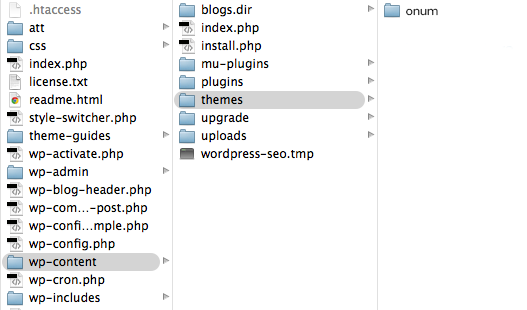
Step 3 – Go to Appearance > Themes and activate the Cleaning TWP Pro theme.

 My Account
My Account