Install Company TWP Pro via WordPress
Step 1 – Log into your WordPress website and go to Appearance > Themes and click Add New.
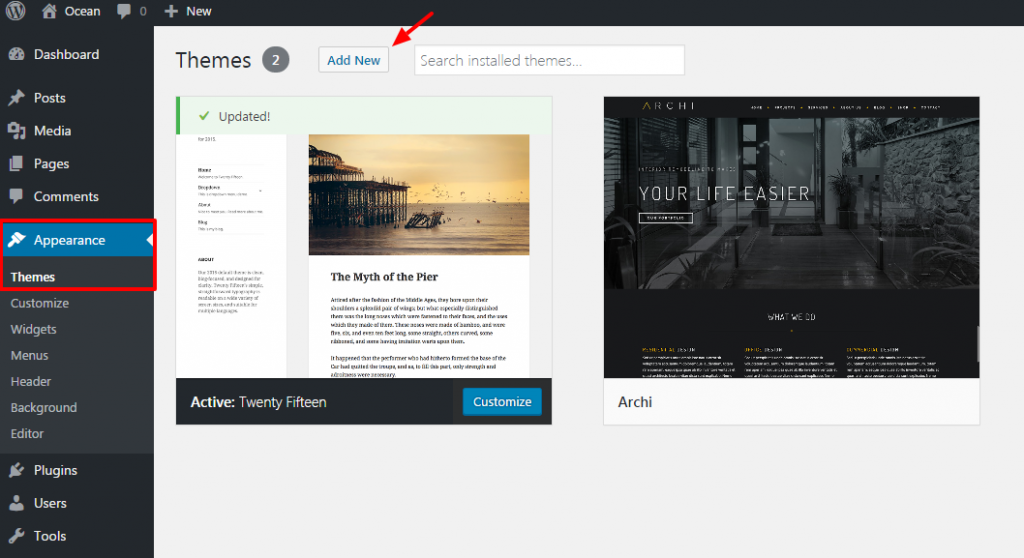
Step 2 – Click Upload Theme.
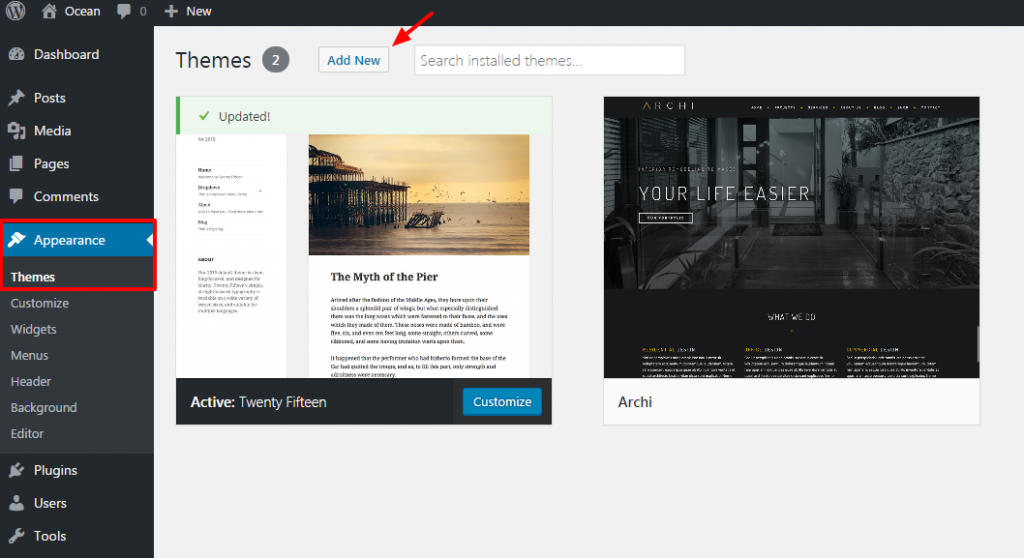
Step 3 – Browse the Company TWP Pro.zip file on your computer and click Install Now.
Step 4 – Once WordPress has unpacked and installed the theme, just click to activate it.
Install Company TWP Pro via FTP
Step 1 – Unzip the Company TWP Pro.zip file, you’ll get a folder Company TWP Pro.
Step 2 – Upload that folder to wp-content/themes folder on your host.
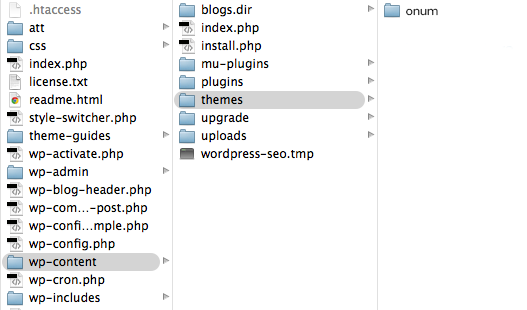
Step 3 – Go to Appearance > Themes and activate the Company TWP Pro theme.
After you download the package from TesterWP account, please download it.
You can see here – https://testerwp.com/my-account
After extract file Company TWP Pro-package.zip you will receive Company TWP Pro.zip. This is your theme file.
You’ll see a file called Company TWP Pro.zip, which is the main file needed to upload and install.

 My Account
My Account