General Settings
Configure site logo/title/favicon
- Go to Dashboard >> Appearance >> Customize >> Site Identity.
- Click on Select Logo for upload or change site logo from existing logo.
- Enter Site Title and Tagline.
- Check box option about site title and tagline display.
- Click on Select Image for upload favicon.
- Click on Save & Publish button.
Configure Background Color
- Go to Dashboard >> Appearance >> Customize >> Colors.
- Choose the color for site background from Background Color color picker option.
- Click on Save & Publish button.
Configure Header Color
- Go to Dashboard >> Appearance >> Customize >> Header Color
- Click on Select Custom color.
Configure Theme Color
- Go to Dashboard >> Appearance >> Customize >> Theme Color
- Click on Select Custom color.
Menu Settings
- Go to Dashboard >> Appearance >> Menus>> Theme Color
- Click on Select Custom color.

Set Home Page
Noe select Settings >> Reading >> Then select any Page as Home Page

Display Top Header
You can configure top header details just Go to The Top Header Detail settings under Genrel Settings and put values.
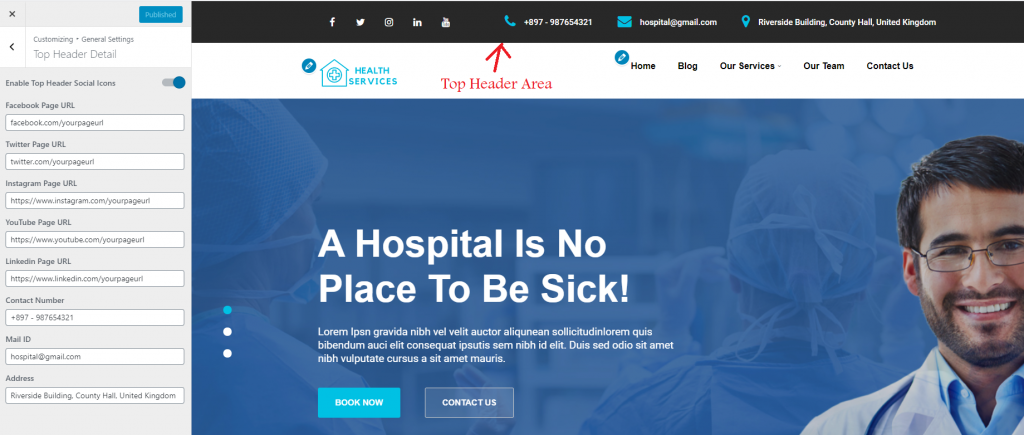
Sticky Header Settings
You can make header either sticky or non sticky. You can check or uncheck as per your choice. Please check in different browser if you select sticky menu. Because if you are login into WordPress dashboard then sticky menu effect will not visible.
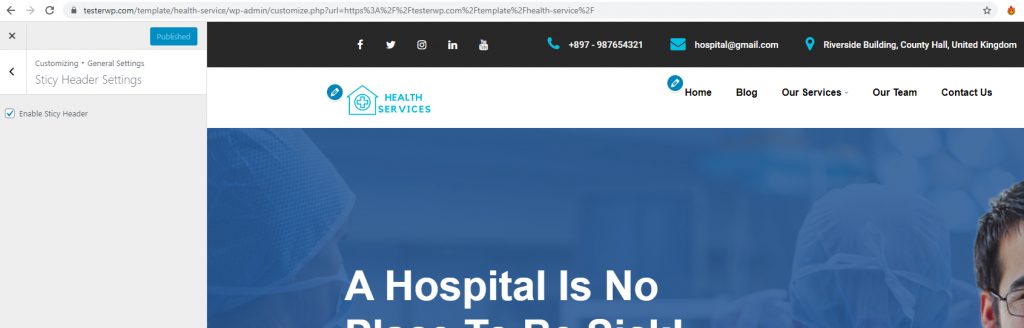

 My Account
My Account