Configure site logo/title/favicon
- Go to Dashboard >> Appearance >> Customize >> General Settings >> Site Identity.
- Click on Select Logo for upload or change site logo from existing logo.
- Enter Site Title and Tagline.
- Check box option about site title and tagline display.
- Click on Select site icon for upload favicon.
- Click on Save & Publish button.
Configure Background Color
- Go to Dashboard >> Appearance >> Customize >> General Settings >> Colors.
- Choose the color for site background from Background Color color picker option.
- Click on Save & Publish button.
Configure Header Text Color
- Go to Dashboard >> Appearance >> Customize >> General Settings >> Colors.
- Choose the color for Header Text from Header Text Color color picker option.
- Click on Save & Publish button.
Menu Settings
- Go to Dashboard >> Appearance >> Menus and create a new custom menu by clicking on create a new menu option.
- Add pages from ‘Pages’ tab.
- Now select ‘Primary Menu’ as a Display Location for your Section Menus
- Click on Save Menu button.
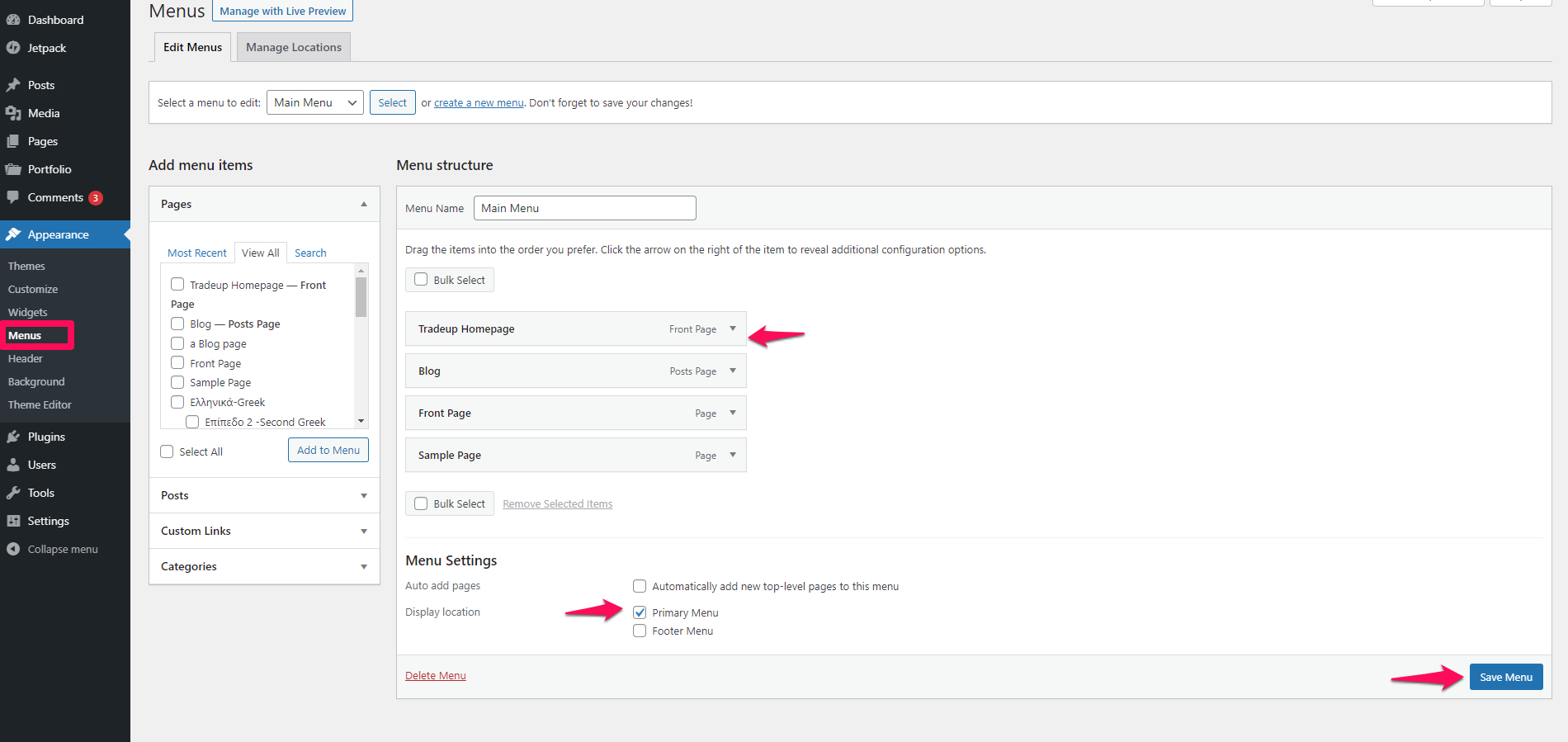
Set Home Page
Method-1
- Go to Dashboard >> Appearance >> Customize
- You will get a notice then click on Insert Front Page.
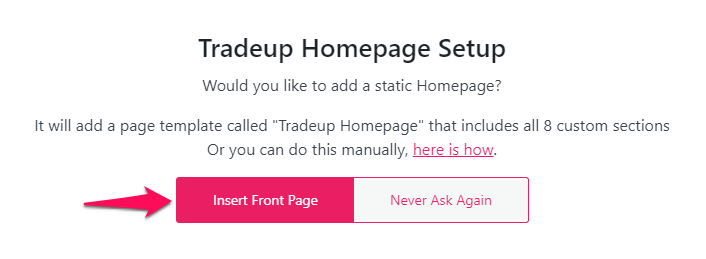
Method-2 Go to Dashboard >> Pages >> Add New >> Select Homepage as Template Value then click on publish button.
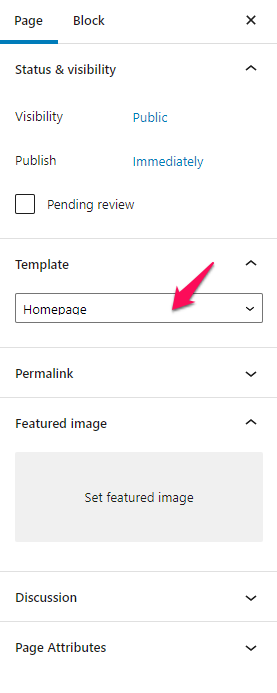
- Go to Dashboard >> Settings >> Reading >> Then select page that you have created as Home Page.
- Click on Save Changes button.
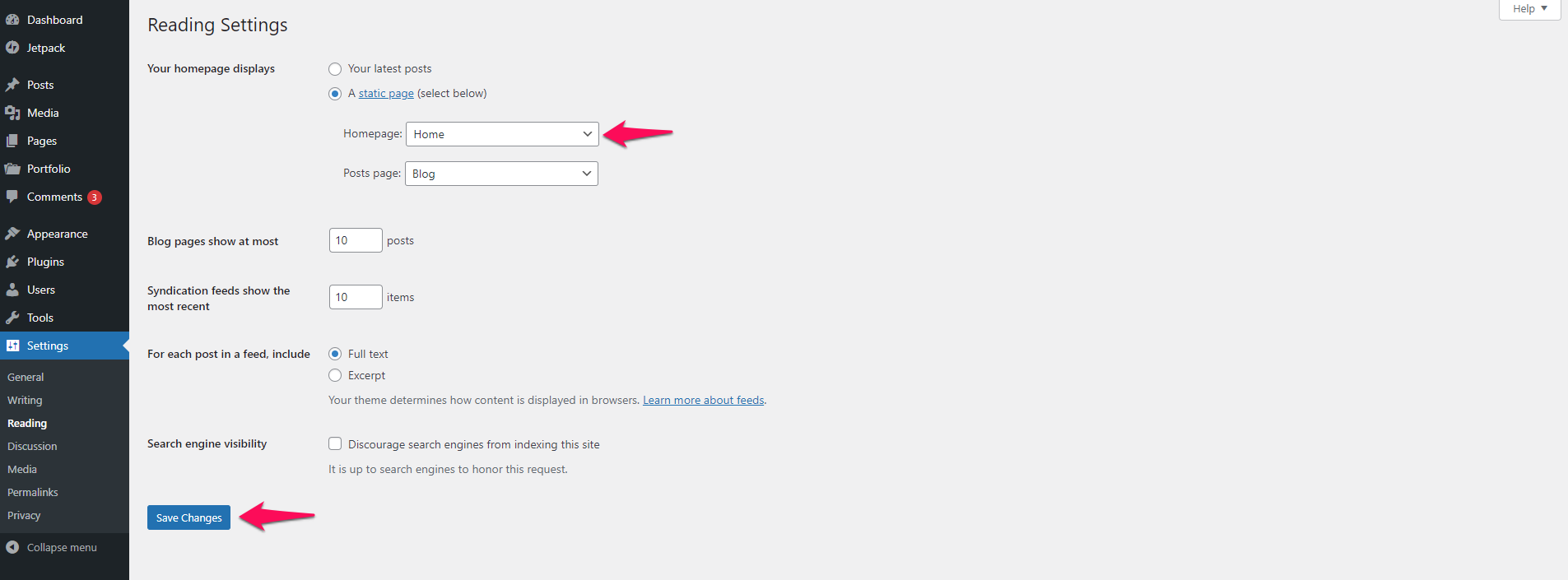

 My Account
My Account