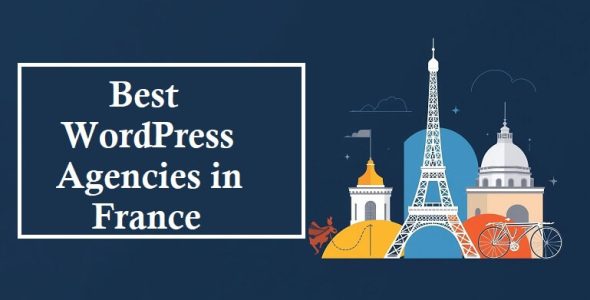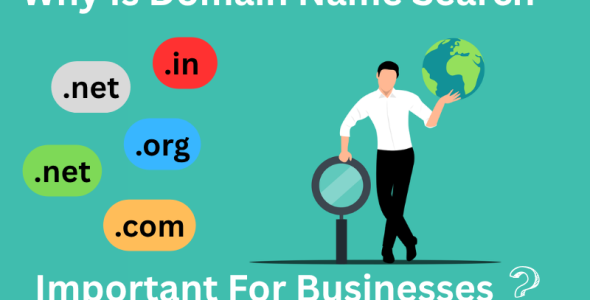7 Best Free WordPress Editor Plugins In 2024
The WordPress editor is widely appreciated for its user-friendly interface and efficient functionality. However, users seeking to expand the editor’s versatility and make visually appealing posts and pages may wish to explore additional options. This article highlights 7 of the best free WordPress editor plugins, which offer users an array of features to enhance their editing experience.
These plugins can either augment the existing WordPress editor or serve as a superior alternative. You can maximize your WordPress capabilities and deliver compelling content by utilizing these plugins.
List Of Best Free WordPress Editor Plugins
1. Classic Editor
2. Elementor Website Builder
3. Advanced Editor Tools
4. Spectra
5. Otter Blocks
6. WP Editor
7. Classic Editor +
Also, Read:
Best Free Sticky Menu WordPress Plugins
Best Free Google Font Plugins for WordPress
1. Classic Editor
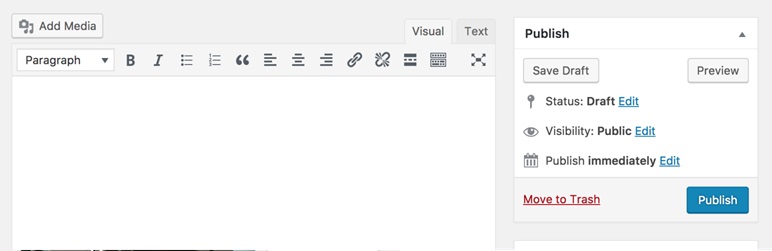
The Classic Editor plugin lets you restore the prior classic WP editor and the Edit Post screen. Besides this, it also allows administrators to specify the default editor for all users, and they can let users change their default editor. Also, users can decide which editor to use for each post. Besides this, each post opens in the last editor used regardless of the last editor used or who edited it last. This way, administrators can maintain a uniform experience when editing content. Furthermore, the Classic Editor plugin
has various filters. These filters allow other plugins to control the settings and the editor preference per post and post type. By default, the Classic Editor plugin hides all functionality in the new block editor.
2. Elementor Website Builder
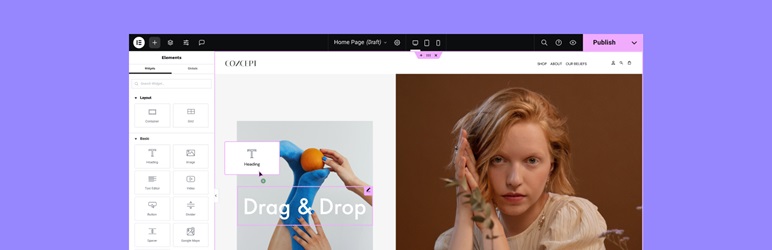
Elementor Website Builder is a widely known prominent site builder for WordPress that gives you the power to build professional-looking, high-quality sites with ease. By utilizing a superficial drag-and-drop interface, you are granted full control over the site-building process without the requirement for any coding knowledge. In addition, the integration of Elementor AI revolutionizes the site-building experience by enabling the creation of entire sections, text, code, and images in a matter of moments. Furthermore, this native AI integration is explicitly designed for use with Elementor, providing you with a unique and unparalleled experience. Elementor delivers advanced design capabilities to enhance website design, which includes the ability to upload SVG files, apply masks, box shadows, gradient backgrounds, headline effects, shape dividers, built-in CSS controls, and many other features.
3. Advanced Editor Tools
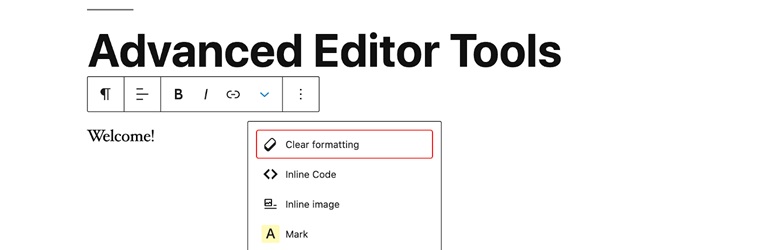
It presents a Classic Paragraph block for the block editor if you are still deciding whether to switch to the block editor. Advanced Editor Tools lets you keep using the friendly TinyMCE editor for most tasks. It also gives you full access to all blocks and new elements in the block editor at the same time. Furthermore, the plugin contains an enhanced Clear Formatting button and many Advanced Settings for tables. Besides this, it has options to add Font Family and font options in the Classic blocks and the classic editor. The Advanced Editor Tools plugin supports converting most default blocks to classic paragraphs or vice versa.
4. Spectra
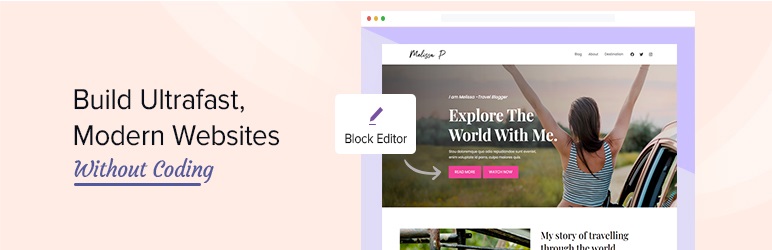
The Spectra plugin lets you enrich the block editor with advanced and potent blocks to simplify entire WordPress editing processes. This amazing plugin delivers various unique and creative blocks along with the default WP page editor that allows you to design pages or posts hassle-free. Furthermore, Spectra has an easy-to-navigate UI, personalization features, and a set of pre-built Starter Templates for creating awesome sites in minutes. The plugin also has Wireframe Blocks for building page or site mockups, enhancing work efficiency and saving time. Besides this, Spectra gives you a unique Spectra Copy Paste feature that lets you effortlessly replicate the same design on another block. Also, it contains animations, coming soon mode, local loading of Google fonts, a container, global styling, and more.
5. Otter Blocks
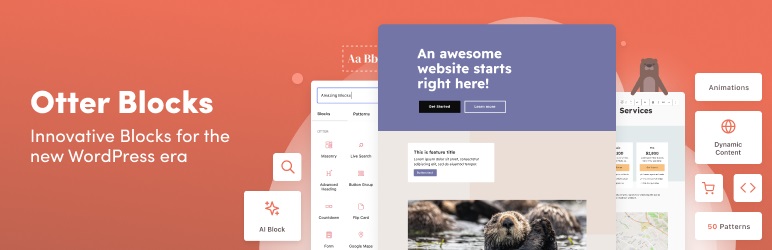
Otter also adds extra functionality to the WP Block Editor for a pleasant page-building experience. It adds over 26 useful blocks in Gutenberg for hassle-free page building. Each of these blocks is customizable; you can color controls for primary, accents, and backgrounds, Typography controls from spacing to font choice, and add animation backing, bouncing, fading, and more. Besides this, the Otter plugin gives you a Heading Block, Slider Block, Tabs Block, Accordion Block, and more. Furthermore, Otter lets you build a section with up to 6 columns. You can add a custom background color, image, or gradient to each of these columns.
6. WP Editor

The WP Editor plugin also allows you to replace the default plugin, theme, and page/post editor. It entirely reworks the default WP file editing capabilities and creates a feature-rich environment using CodeMirror and FancyBox integration. Also, this plugin uses Asynchronous Javascript and XML (AJAX) to recover files and folders, establishing a new benchmark for swiftness and trustworthiness in a web-based editing environment. Furthermore, the highlighted features of this plugin are Fullscreen Editing, Active Line Highlighting, Line Numbers and Wrapping, Eight Editor Themes with Syntax Highlighting, Text Search, Individual Settings for Each Editor, FancyBox for image viewing, AJAX File Browser, and more.
7. Classic Editor +

The Classic Editor + plugin is the last WordPress Editor Plugin on the list. It is ideal for users who want to avoid using the WP Block Editor introduced in WP 5.0. It gives you a similar UX without redundant styling added to the front end of your site. Furthermore, the plugin lets you disable the WP Block Editor and widgets and removes selected and all styling from both front and back. The Classic Editor + plugin also offers options to remove further blocks related to CSS from WooCommerce if you have any. It is worth trying the WP editor plugin for you.
Conclusion:
In conclusion, these free WordPress editor plugins include block elements that provide both functionality and ease of use. However, it is equally essential to identify which editor plugin will work best for your site or suit your style. With the right editor plugin, one can start customizing or enhancing their theme or site-building experience without any technical need.

 My Account
My Account