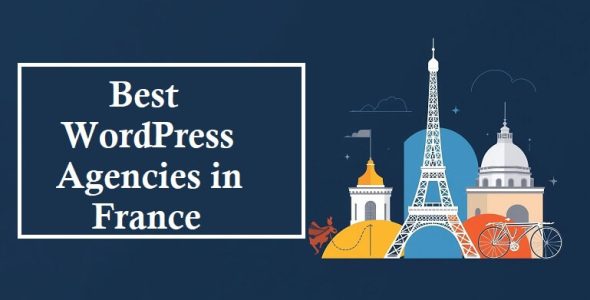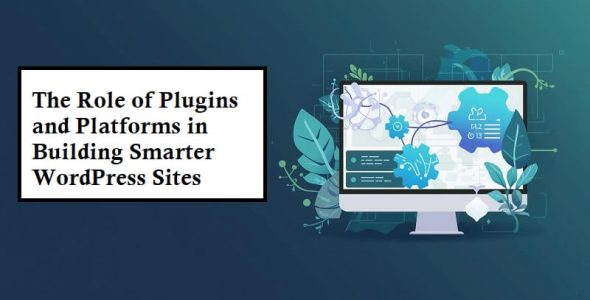Effortlessly Export Chrome Bookmarks Today!
Looking for ways to export your Chrome bookmarks? Well, you are in luck; here is a quick and easy guide that helps you effortlessly export Chrome bookmarks.
There are situations and scenarios where you need to change your device or browser. In these cases, you surely want to back up and export your Chrome bookmarks for quick device set up and saved site data access. However, most users are not aware of bookmarks and their exporting process.
This post aims to teach you about bookmarks and how you can export them. So, without any further ado, let’s dive in-
What is a Bookmark in Chrome
A bookmark in Chrome is a useful feature for saving the address of preferred sites or web pages, so users can access them easily later on. Users can save the sites they love or visit frequently by using bookmarks and visit those sites quickly whenever they want. This saves users the trouble of typing in the address of sites every time they want to visit them. You can import your previous browser settings, which include the bookmarks for sites previously visited, in case you want to use a new browser. Importing bookmarks is useful in case you want to use a new browser with the same site settings.
How To Export Chrome Bookmarks
With Chrome, you can either use extensions from other developers or stick to the browser’s built-in tools to effortlessly export Chrome bookmarks. Both approaches are straightforward and can be completed within moments, ensuring your saved links are ready for access in the future.
Most web users prefer using a third-party extension to built-in features for advanced options, automation, and data sync. These extensions offer extra functionalities, such as timely bookmark backups and bookmark importing from other browsers. If you want a reliable 3rd-party extension and bookmark importing and management tool, you can find it in the Chrome Web Store.
You can effortlessly export your bookmarks from Chrome by following these instructions-
Run Chrome Browser and Access the Chrome Menu Tab
You need to first open the Google Chrome browser on a tablet, laptop, or your other preferred tool to export Chrome bookmarks. Then, tap the 3 dots of the search bar in the upper right corner to find Google Chrome menu options.
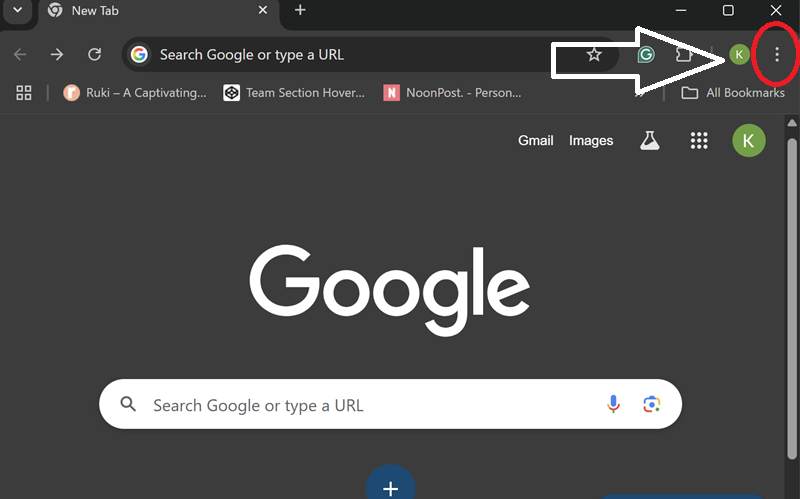
Access Bookmark Manager
For the next step, navigate to the ‘Bookmarks and Lists’ option from the Chrome menu. Now, find the ‘Bookmark manager’ option to access the bookmark manager page. Some users use the Windows shortcut Ctrl+Shift+O (Cmd+Shift+O for Mac) for accessing the Bookmark Manager page to avoid this step.
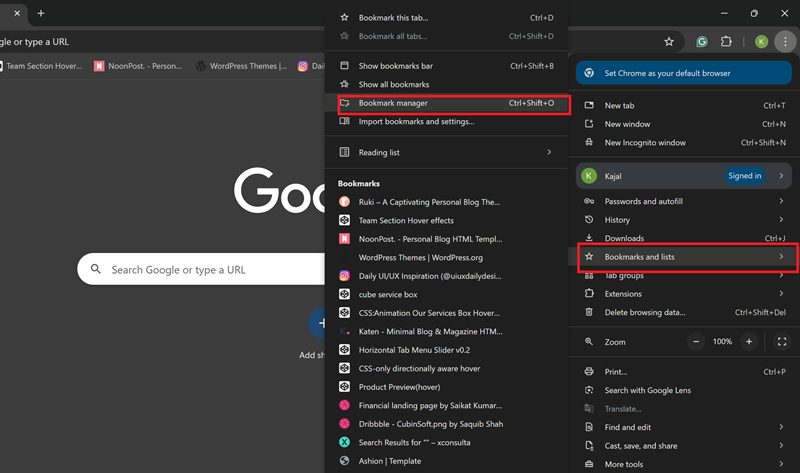
Export Your Desired Bookmarks
Now, it is time to export your Google Chrome bookmarks. Click the 3-dot menu in the search bookmark bar in the Bookmark Manager, as shown in the image below. Then, find the “Export bookmarks” option to export your Chrome bookmarks.
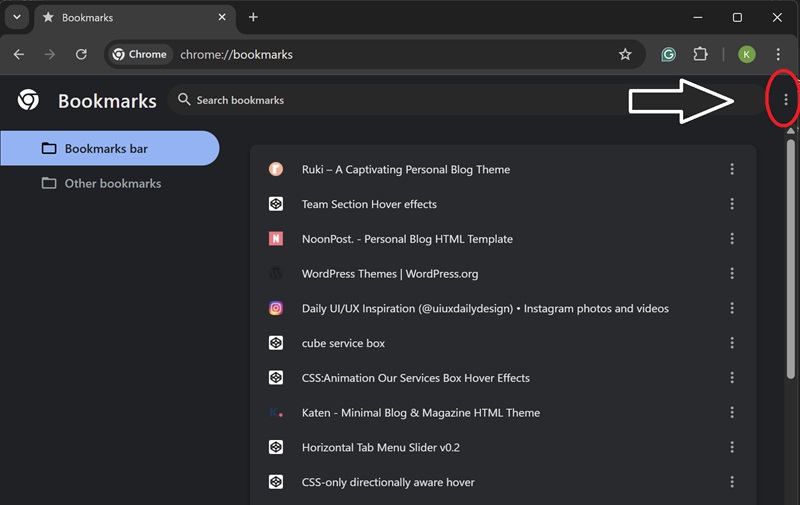
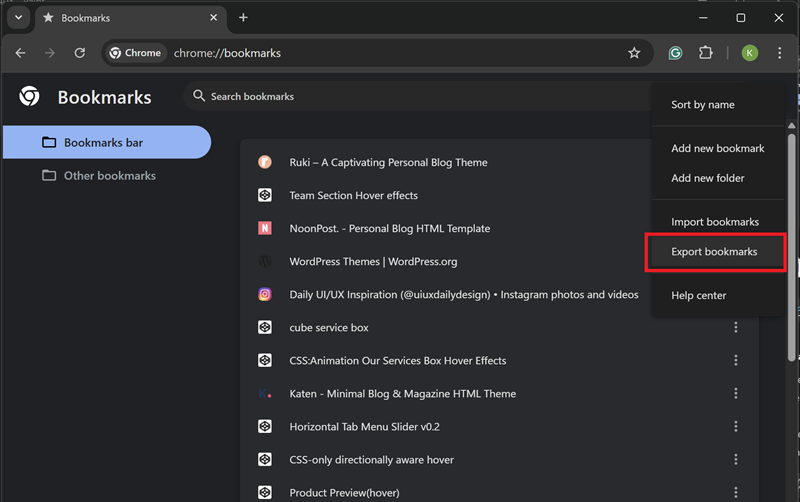
Choose Location and Save
Now, choose ‘Export bookmarks’ from the presented options. A “Save as” dialog box will appear when you choose the export option. Select the file name and the saving location for the targeted bookmark file on your device. This action will prompt you to save a file, typically in HTML format.
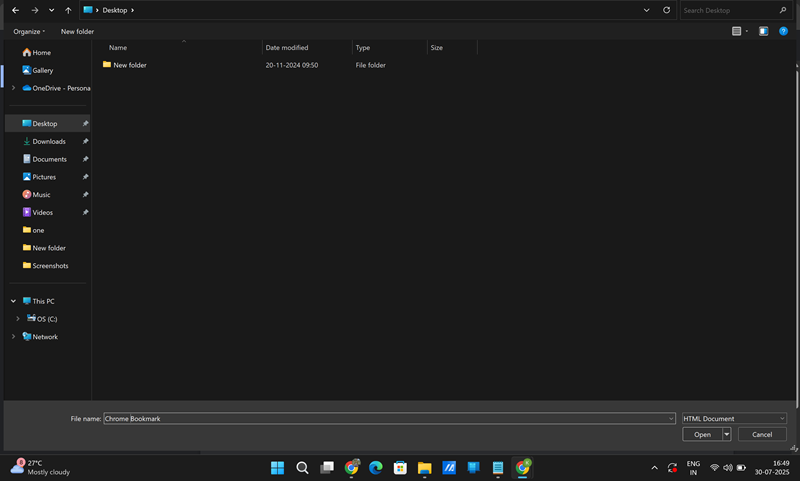
To make things simpler, you can also use a plugin or extension for exporting your Chrome bookmarks. The Chrome Web Store and other 3rd party sites offer these extensions. They give capabilities, including synchronization and automated backup. After saving, you can verify the export by opening the HTML file in any browser. It should display your saved bookmarks.
Why You Should Export Chrome Bookmarks
Exporting Chrome bookmarks can be game-changing for several reasons; they can offer easy browser migration, data backup, and recovery. With bookmarks, you can easily transfer your saved websites to a new browser or device, create backups, and more. Let’s get into details-
Data Sync Across Different Devices:- Chrome offers data sync, but exporting bookmarks can also be useful for devices that do not sync automatically or in case you are using more than one browser.
Easy Site Data Migration to a New Browser:- Most browsers let you easily import and export bookmarks from your old browser to a new one in case you are switching devices. This way, you can avoid the hassle of manually recreating your site data.
Site Data Management and Efficiency:- Regularly exporting and reviewing your bookmarks provides an opportunity to clean up your collection and remove old, faulty, or irrelevant links. Thus, you can quickly access your most important resources.
Site Data Backup and Recovery:- Exporting bookmarks creates a backup file for saved bookmarks that can be used to restore them in case of unexpected data loss due to any means.
Common Troubleshootings
What if the export option is not available
Sometimes, the Export Bookmarks option is not available in Chrome’s Bookmark Manager due to an old browser version and browser restrictions. So, try using a newer Chrome version and a personal Chrome profile, as some Chrome user profiles are not permitted for exporting by default.
Can’t save the bookmark file
By default, Chrome saves exported files to the Downloads folder. You can check your storage permissions and try specifying a save location in case you are unable to save the exported file. You can try selecting your preferred save location when exporting the file to avoid losing it.
What if the file format is not supported
Your browser may not recognize the .html file format, so try verifying your browser compatibility with the .html file format or use other compatible formats. You can use file conversion tools to get the desired file format for your new browser.
What if the bookmarks file is corrupted
In case your bookmarks file gets corrupted or does not load, try exporting it again. Also, ensure the exporting process completes without interruption. After exporting, double-click your saved .html file to open it for preview. If it is readable, then your exported file is saved properly.

 My Account
My Account